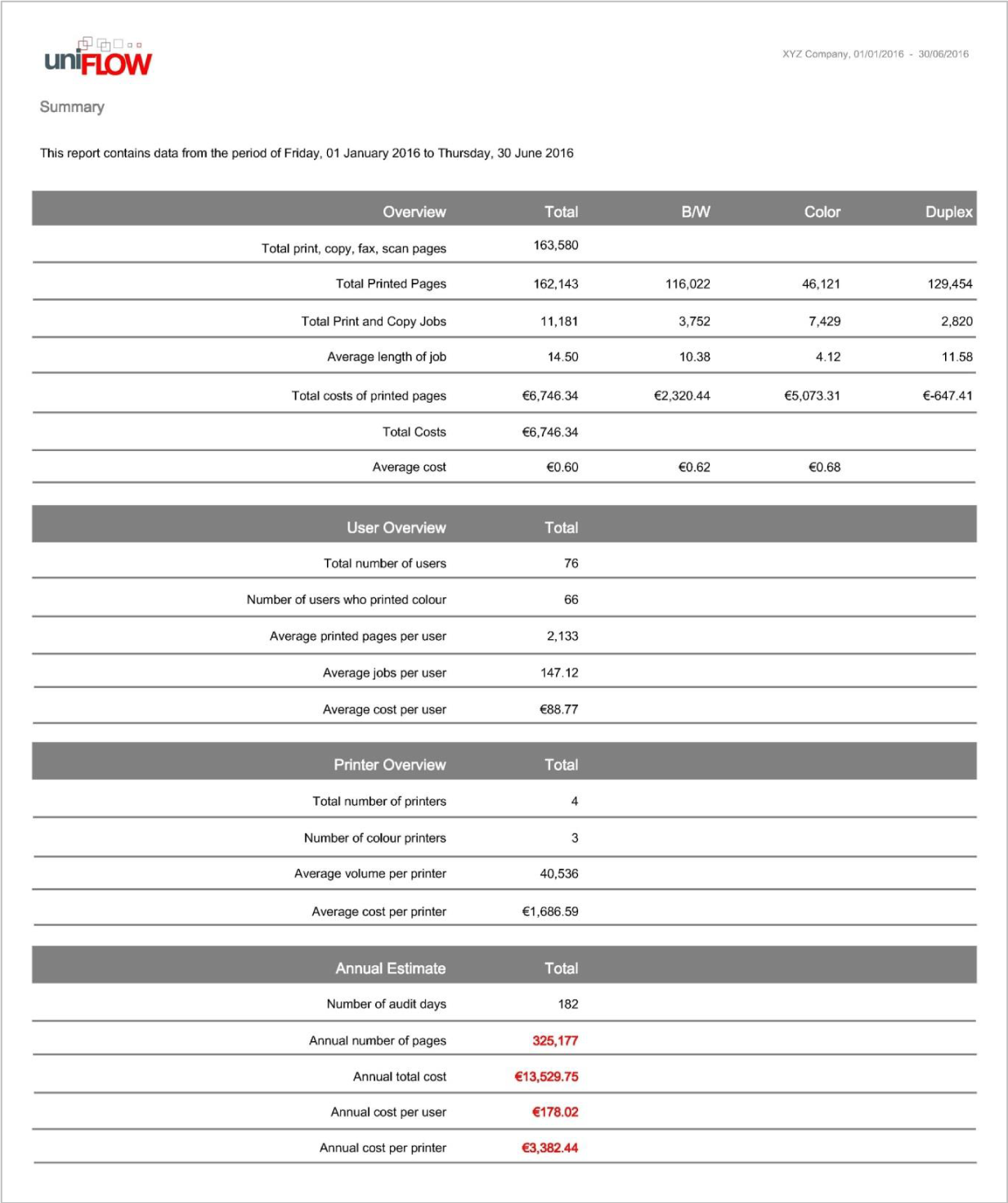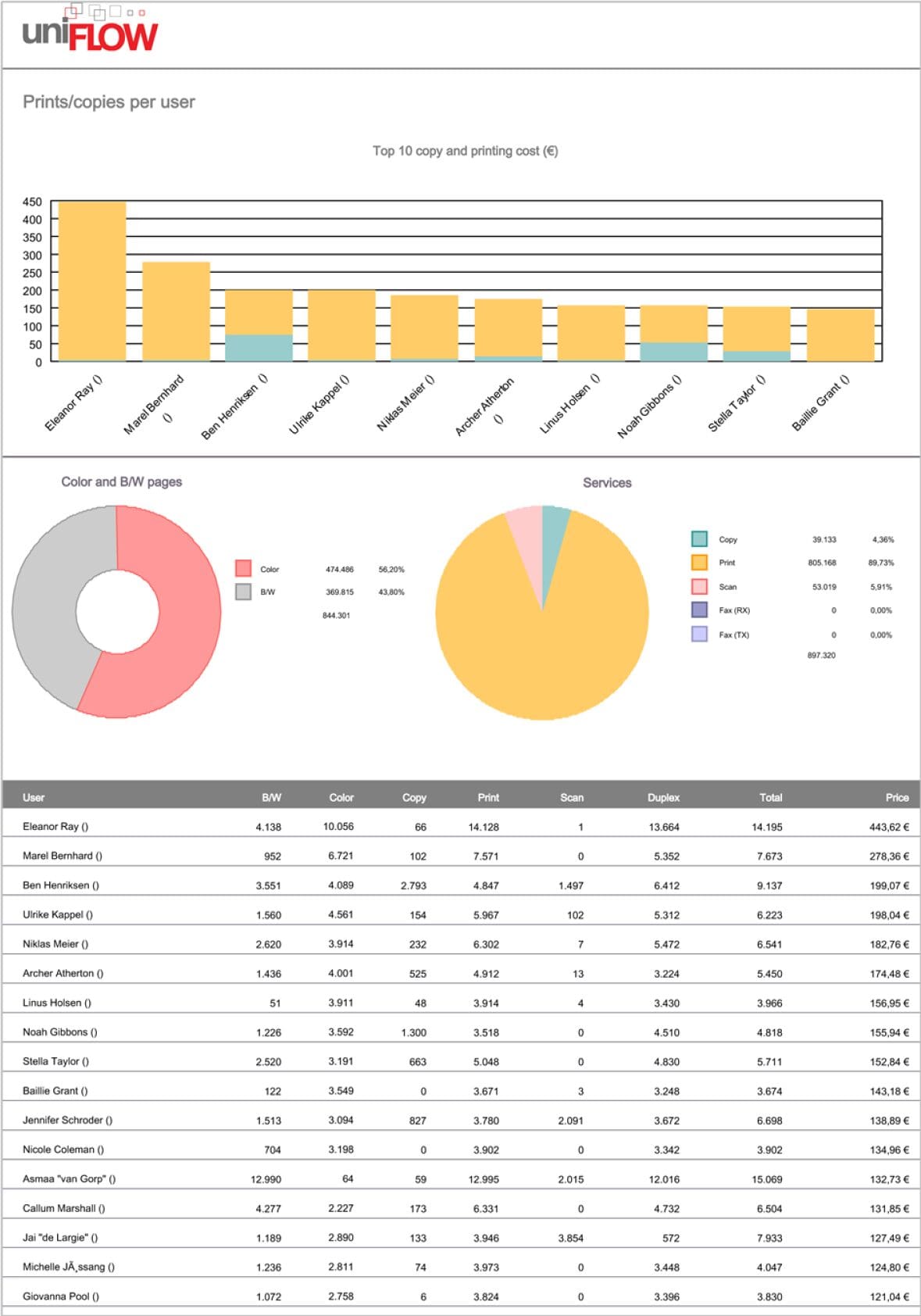Setting a limit on the number of prints or copies a user can make encourages responsible print habits and can reduce your organisation’s printing costs. In the Education sector, print budgets are an ideal way to recoup the cost of printing by charging students for each print, based on your cost per click price profile. Students can purchase print credit via a payment gateway with a debit or credit card or with cash from the reception office or student services.
Print budgets and quotas can be applied to specific users, departments and cost centres. You can control the way the budget is managed depending on your requirements. For internal staff you may not want to ever prevent printing when a budget runs out. When the upper limits of the budget is reached, you can choose from the following options:
- Allow a small overdraft in the budget
- Allow further printing but notify the department Manager
- Restrict further printing to mono only
- Require the user to top-up their account